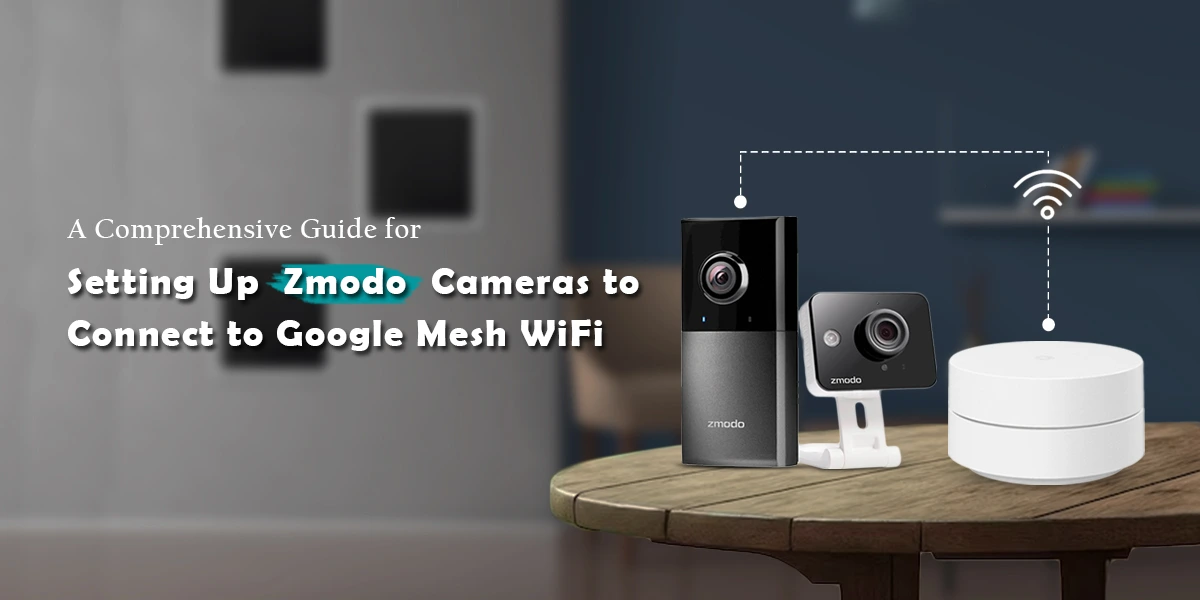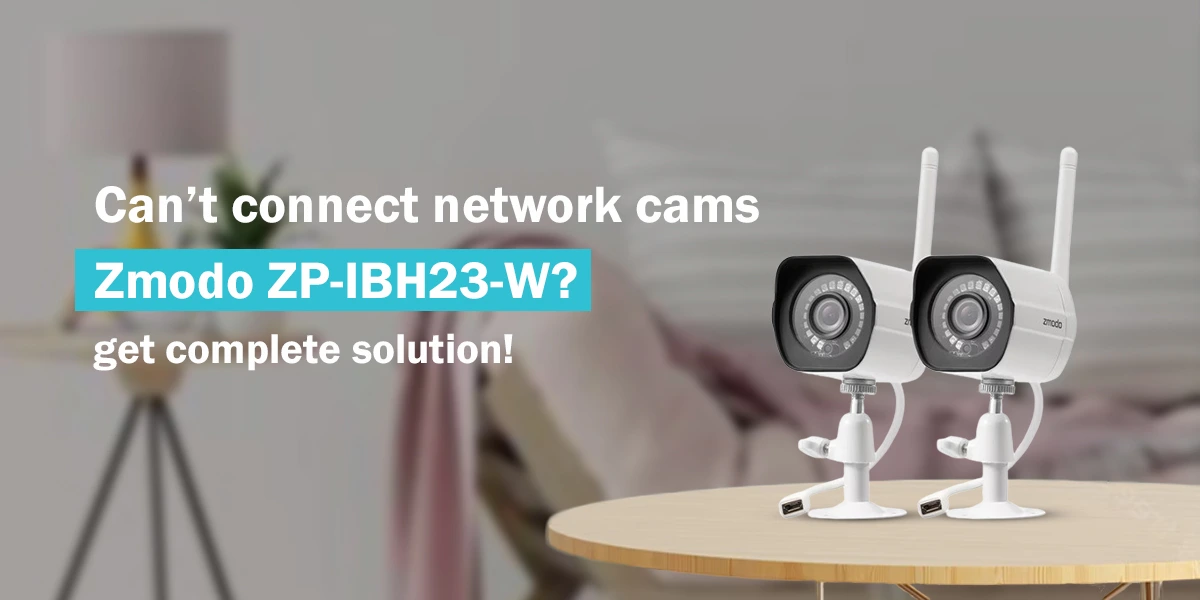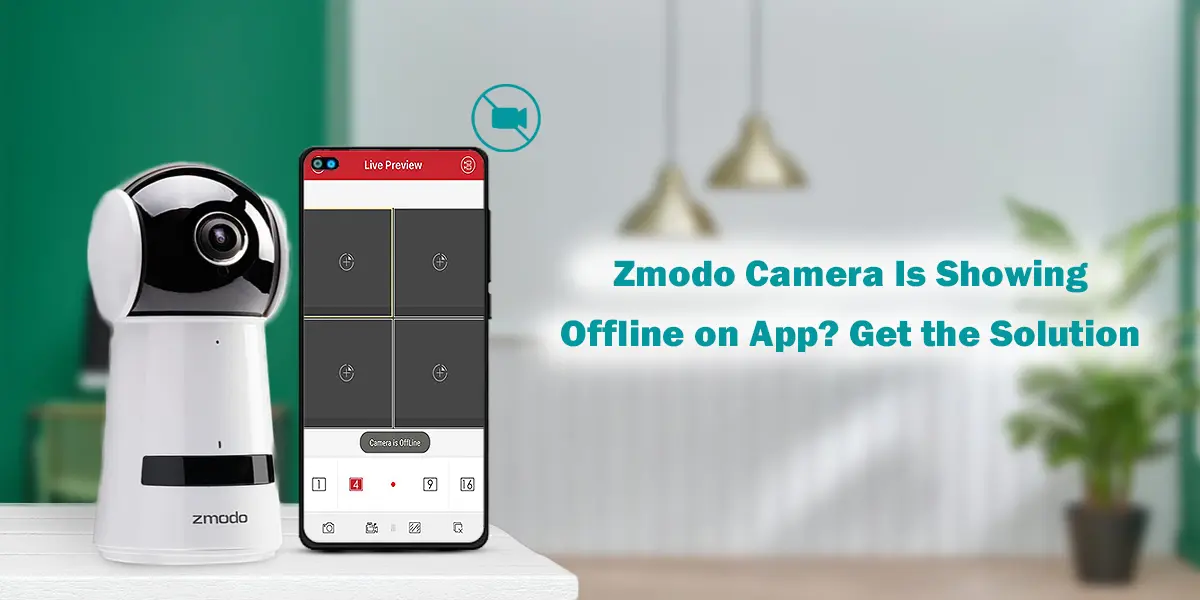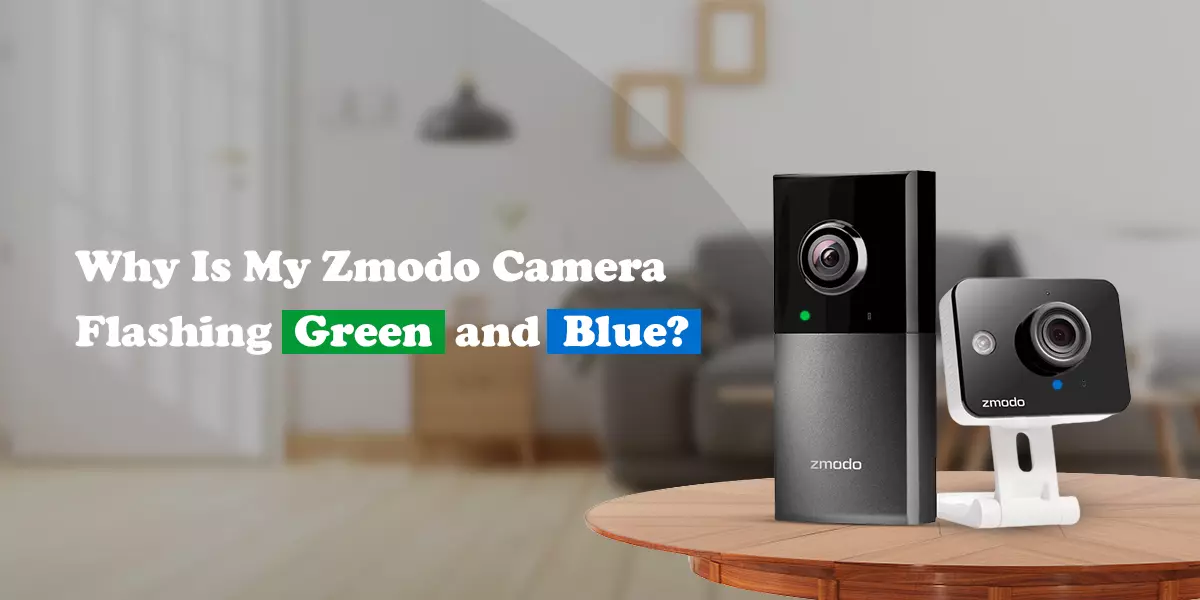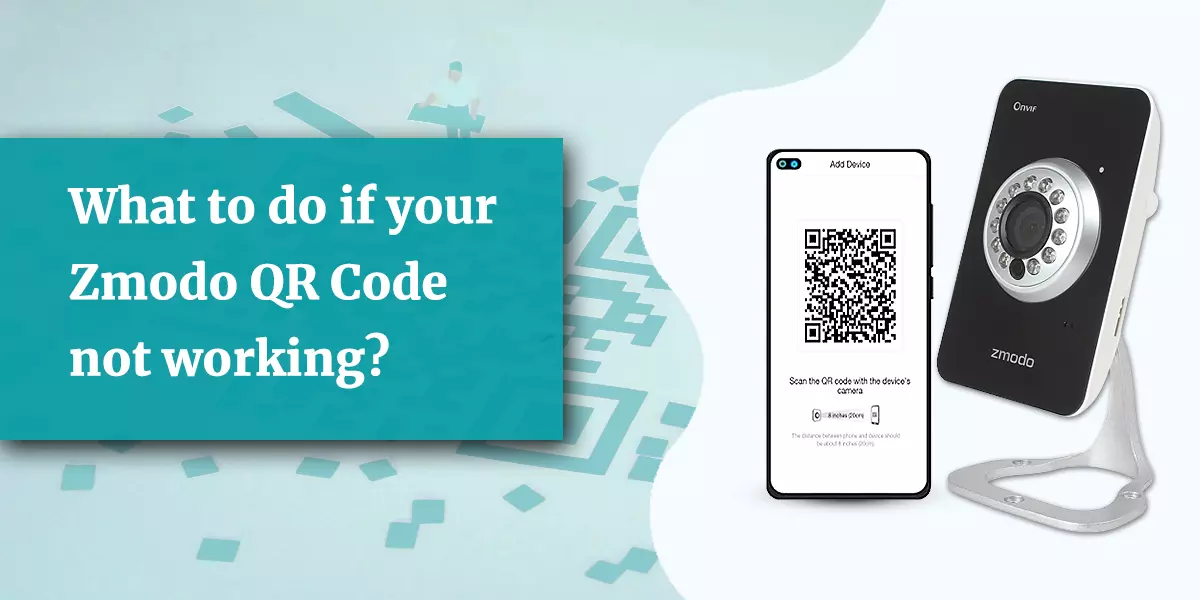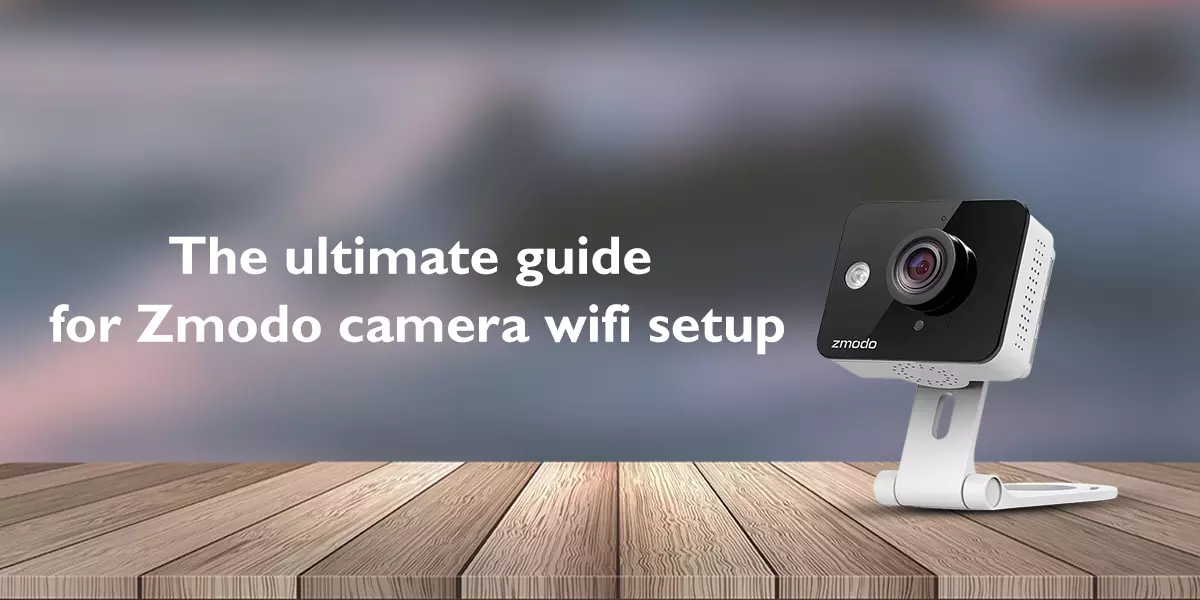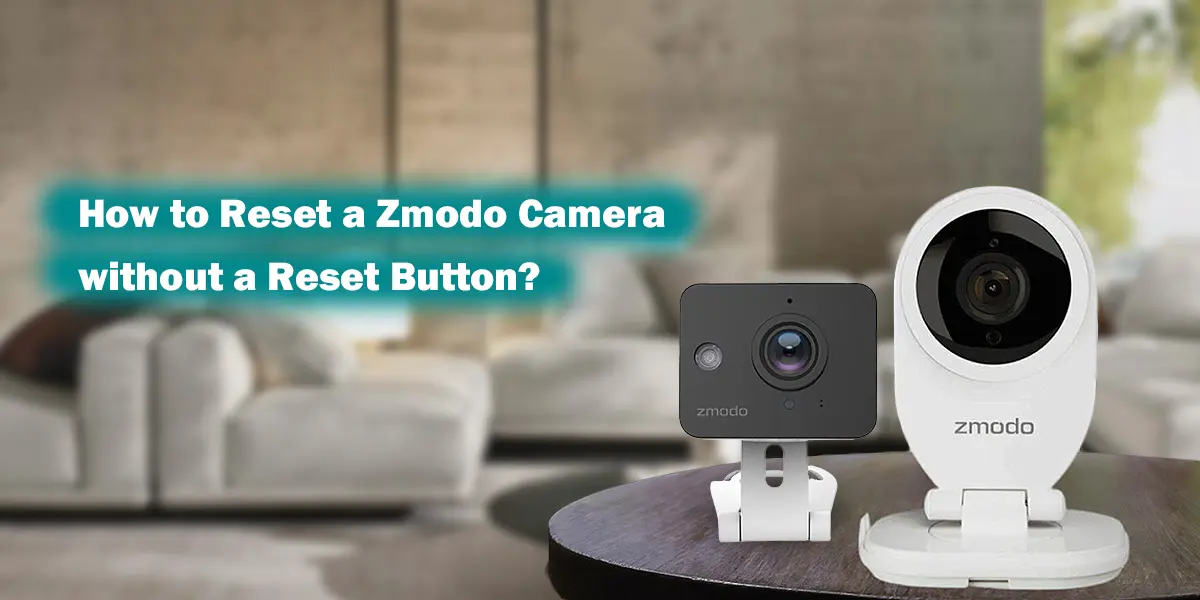
How to Reset a Zmodo Camera without a Reset Button?
Users need to keep in mind that when they will reset their zmodo camera they may resolve all the previous settings. So later they may have to spend some time to ensure that the new settings and the setup meet their current requirements.
Resetting the Zmodo camera using the Reset button and pressing it for 15 seconds is the easiest process. But sometimes the Zmodo cameras don’t come with the Reset Button. Sometimes your device does not support a Reset Button. In this situation, you can Reset your camera without using the Reset button via the user interface. Well, this process can be a lot easier if you follow the steps given below:
- Login into your user interface either by using the Zmodo app or through a web browser. Fill in the login details and log in to the interface.
- Now choose the device that is the Zmodo camera that you wish to Reset.
- After this locate the “Device Settings” and in the Side, menu navigate to the ‘System Setting”.
- Hereafter tab on the Backup Restore Settings’ option.
- Following this step, Under ‘System Maintaining’, choose ‘Restore Factory Settings’ and this will finally Reset your Device.
- Finally, you have successfully executed the Reset process without using the Reset Button.
Benefits After Resetting Zmodo Camera?
Resetting a Zmodo Camera will not only offer multifarious benefits. It will also resolve all the technical issues that you might be facing while setting up your camera. Now if you are looking for the benefits that you might get while setting up your Zmodo Camera are mentioned below:
Fix Technical Glitches- Being a user, if you are facing technical problems while fixing your Zmodo Camera then Resetting your camera will be the most favourable option. Besides casually removing temporary errors it will also eradicate some problems.
Upgraded Performance- Besides enhancing the performance, resetting the camera will make the entire process clean and smooth.
Increased Security- Resetting simply means enhanced Security. In simple words when you will Reset your Zmodo camera it will eventually delete all the settings even the ones that might have been tampered with.
Reliable Setup Process- All new users who are setting up Camera for the very first time will be able to easily execute the whole setup process once they reset the camera. Resetting the camera will be easy to configure and customize.
Conclusion
As per the above discussion, it can be concluded that Zmodo Camera can be Reset in both the ways. if there is no button on the backside of the Zmodo Camera you can try resetting using the web interface. If you encounter some problems while resetting your camera using the above given instructions then you might contact our support team. Our highly professional staff is available at any time. You can confidently reach them at your own comfort and can provide the necessary support and assistance to clear up any issues you may be facing.
Recent post
-
 How To Connect Zmodo Cameras To Google Mesh WiFi?
How To Connect Zmodo Cameras To Google Mesh WiFi?
-
 Zmodo Camera Solid Red Light. Its Meaning and How To Resolve?
Zmodo Camera Solid Red Light. Its Meaning and How To Resolve?
-
 Can’t Connect Network Cams Zmodo ZP-IBH23-W? Get Complete Solution!
Can’t Connect Network Cams Zmodo ZP-IBH23-W? Get Complete Solution!
-
 Zmodo Camera Is Showing Offline on App? Get the Solution
Zmodo Camera Is Showing Offline on App? Get the Solution
-
 How Do I Connect My Zmodo Camera to My Phone?
How Do I Connect My Zmodo Camera to My Phone?
-
 Why Is My Zmodo Camera Flashing Green and Blue?
Why Is My Zmodo Camera Flashing Green and Blue?
-
 The Easiest Way To Connect Your Zmodo Camera To New WiFi
The Easiest Way To Connect Your Zmodo Camera To New WiFi
-
 How Do I Add Zmodo Wireless Camera To NVR?
How Do I Add Zmodo Wireless Camera To NVR?
-
 How To Use Your Zmodo Camera With Amazon Alexa and Fire TV?
How To Use Your Zmodo Camera With Amazon Alexa and Fire TV?
-
 How To Upgrade The Zmodo Camera Firmware?
How To Upgrade The Zmodo Camera Firmware?
-
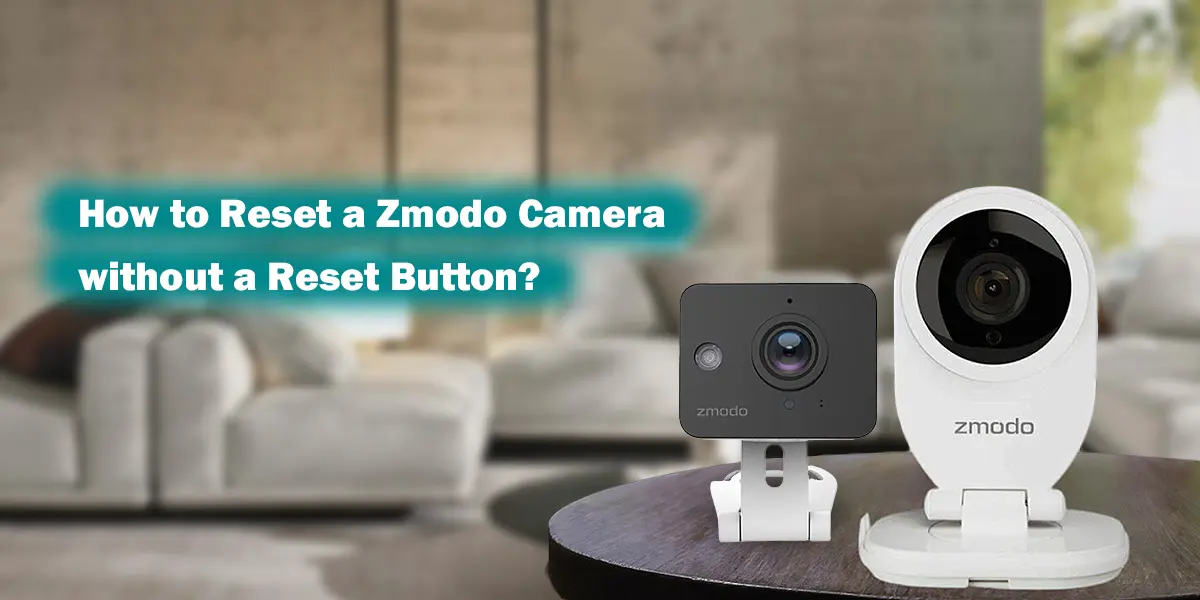 How To Reset A Zmodo Camera Without A Reset Button?
How To Reset A Zmodo Camera Without A Reset Button?
-
 Effortless Tricks To Connect Zmodo Camera To Alexa
Effortless Tricks To Connect Zmodo Camera To Alexa
-
 How To View Zmodo Camera On PC?
How To View Zmodo Camera On PC?
-
 What To Do If Your Zmodo QR Code Not Working?
What To Do If Your Zmodo QR Code Not Working?
-
 What Does It Mean When Zmodo Camera Starts Blinking Blue Light?
What Does It Mean When Zmodo Camera Starts Blinking Blue Light?
-
 How To Fix The Issue Of Zmodo Camera Blinking Green?
How To Fix The Issue Of Zmodo Camera Blinking Green?
-
 The Ultimate Guide for Zmodo Camera Wi-Fi Setup
The Ultimate Guide for Zmodo Camera Wi-Fi Setup
-
 Zmodo Camera Not Connect To Wi-Fi. How To Fix This?
Zmodo Camera Not Connect To Wi-Fi. How To Fix This?
-
 How To Fix my Zmodo Camera Offline Issue?
How To Fix my Zmodo Camera Offline Issue?
DISCLAIMER
This is a recognized independent company that enables its users to discover useful information. The content of the services that is image and brand name are only for the reference purpose. This means no other brand can use it unless they obtain the permission as all the rights are reserved by the website owner.
USEFUL LINKS
RECENT POST