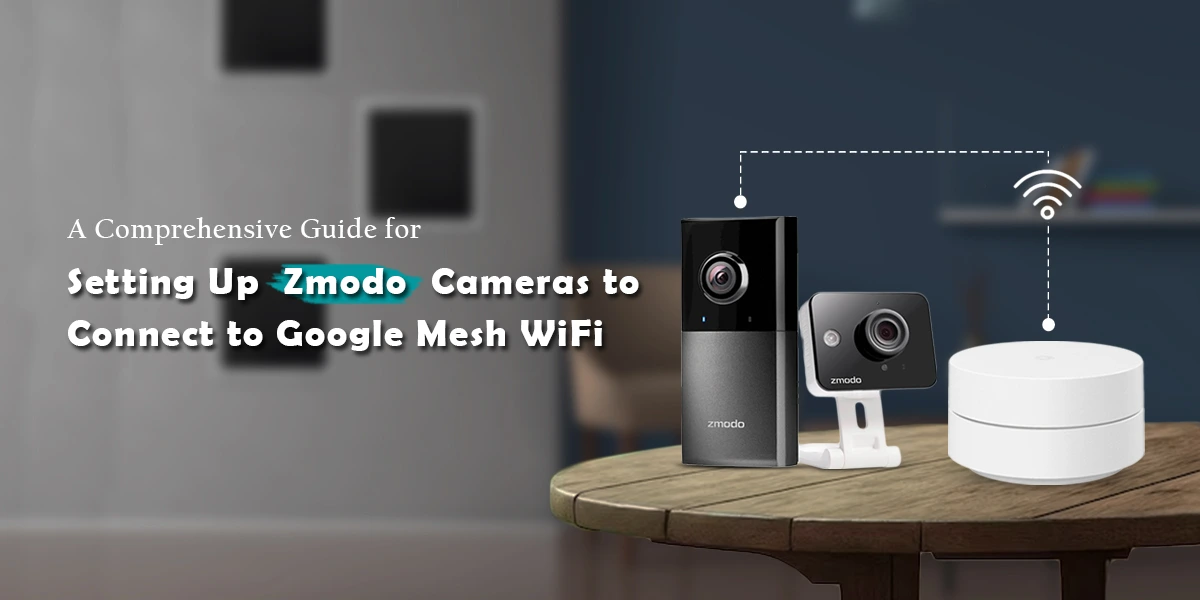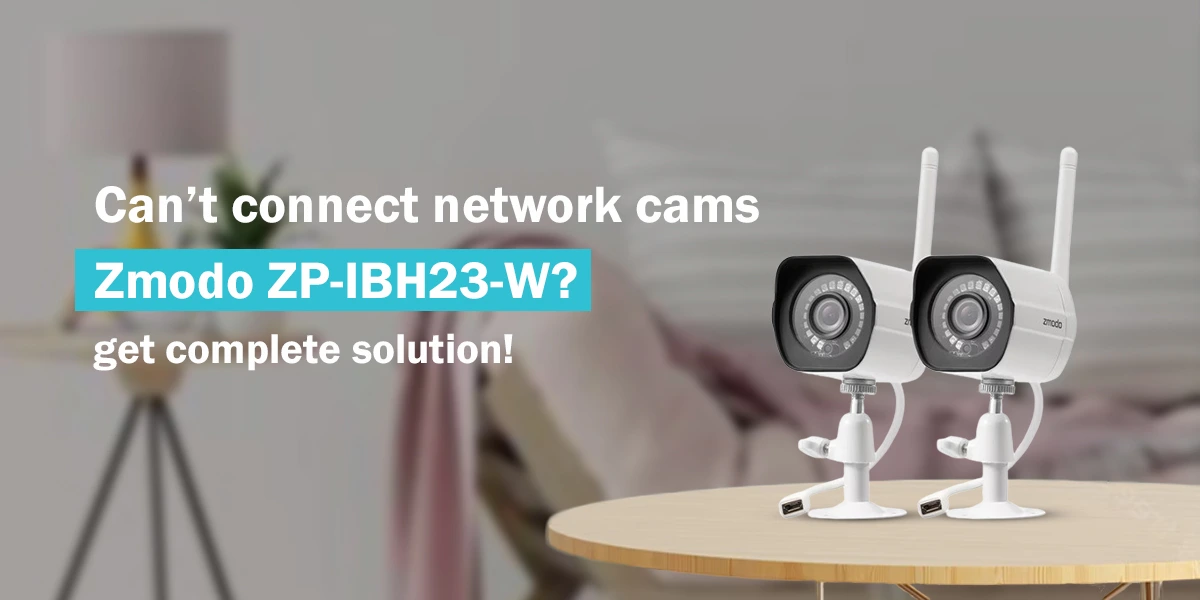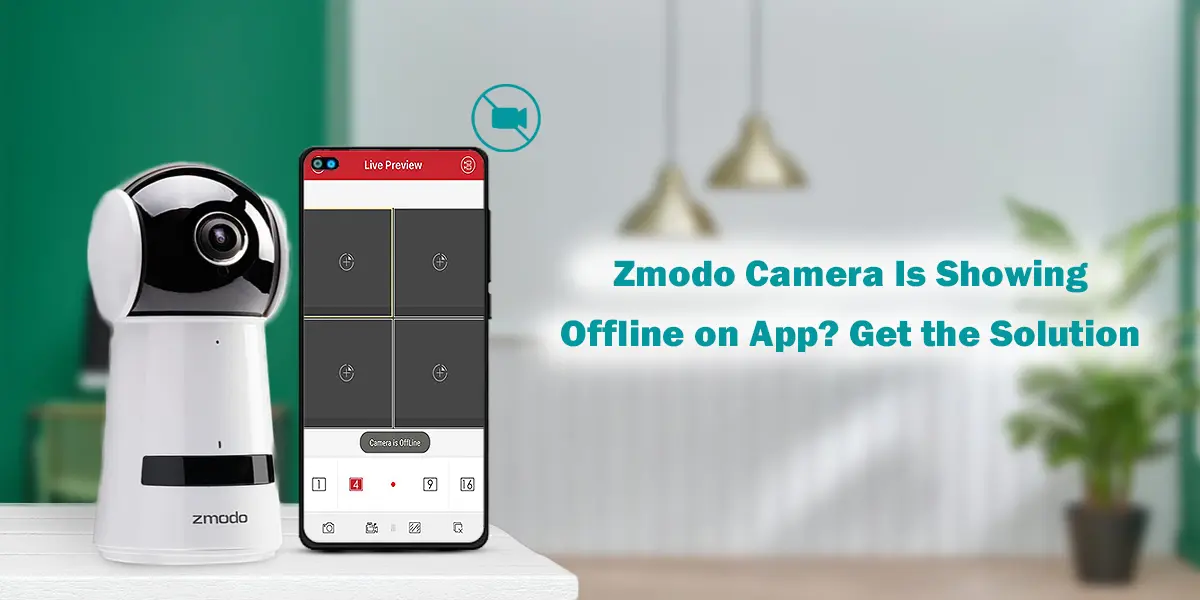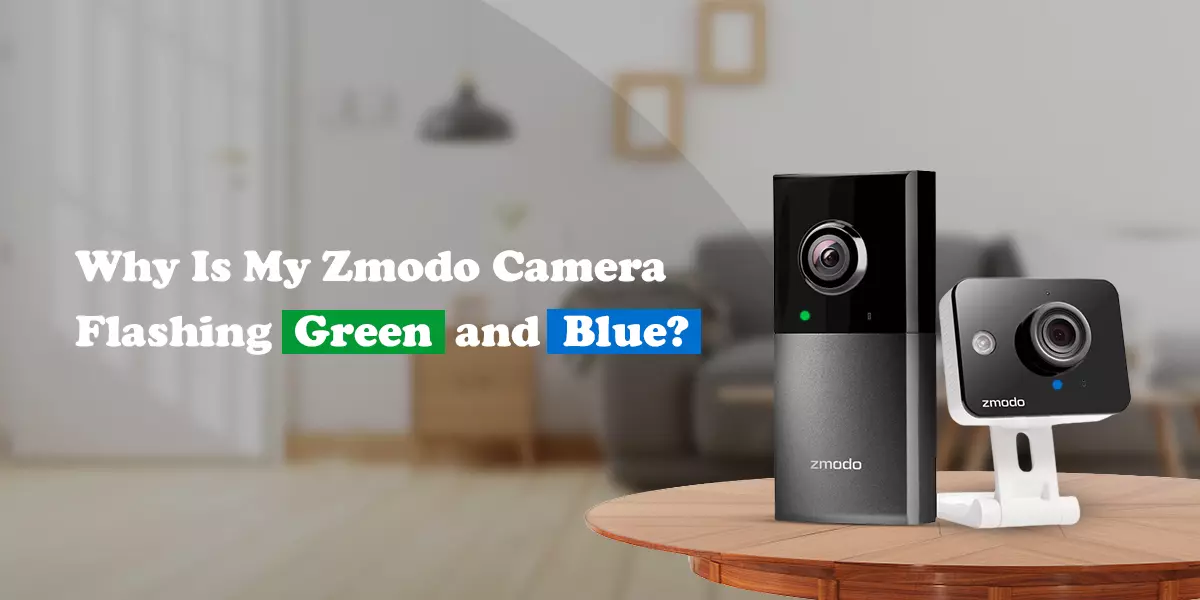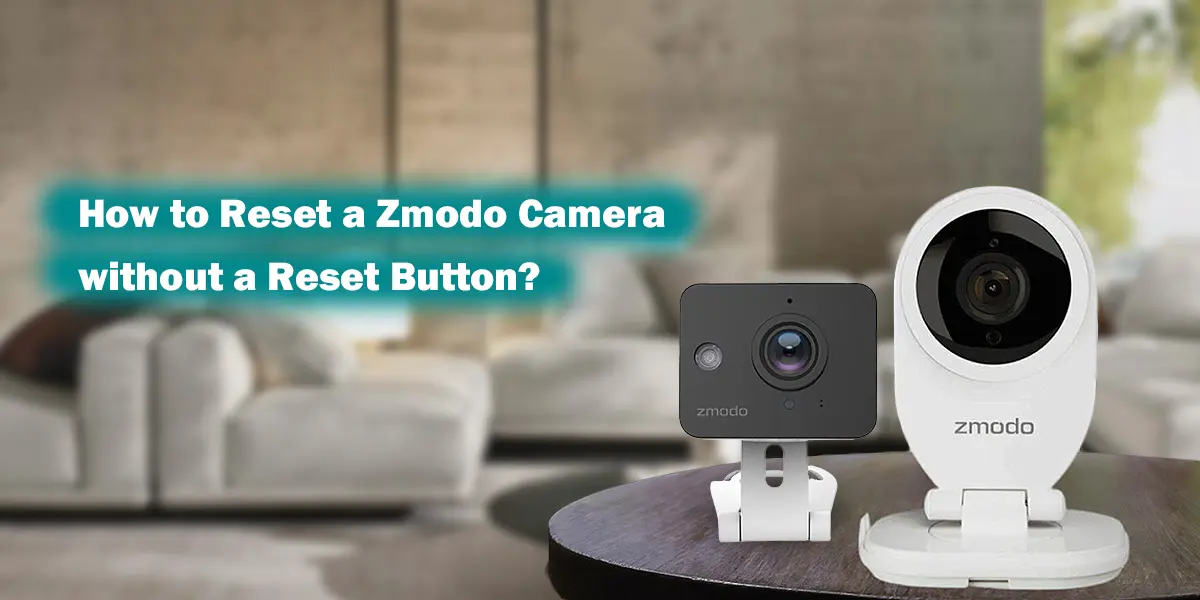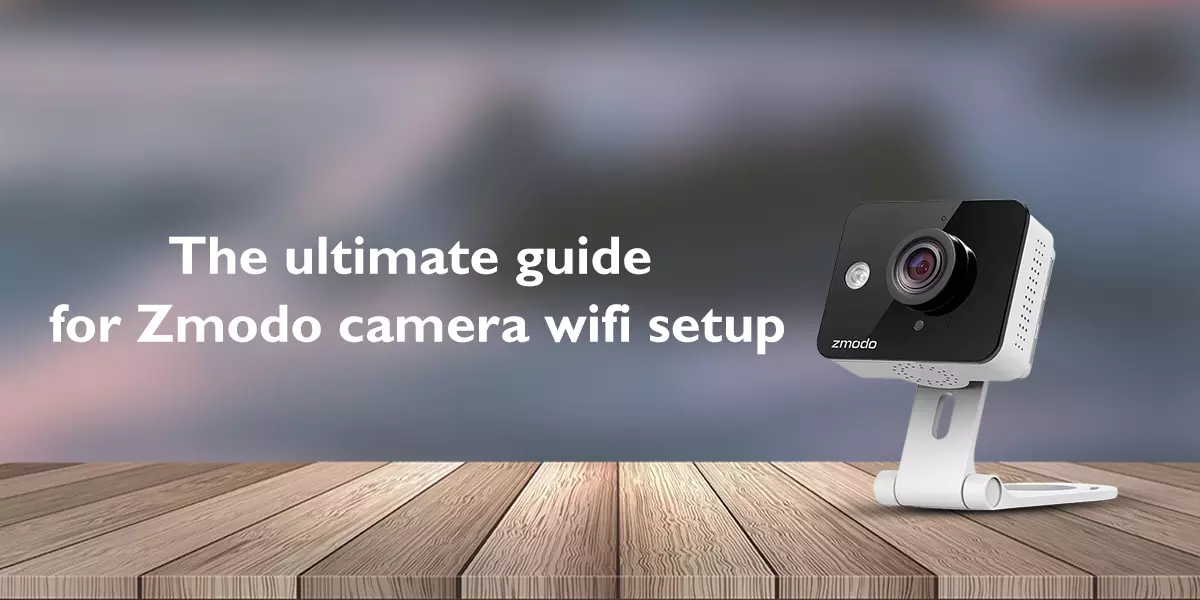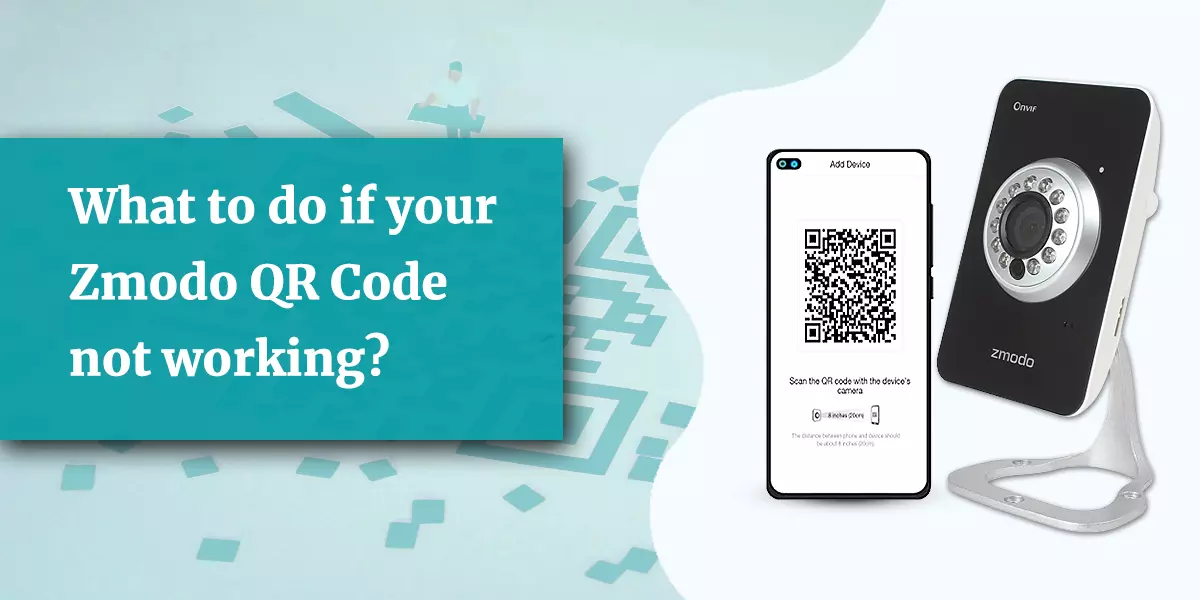
Zmodo QR Code Not Working. How To Fix This?
Zmodo camera is the first choice of modern people as it provides the best security to your surroundings. For the Zmodo camera device setup you need QR code which you will find in your smartphone after log in to Zmodo app. You need to scan it with your camera to connect the devices. For scanning you need to download the Zmodo app. The process of scaning is quite simple, but sometimes because of some error you might feel to be unable to do it on your own. If your Zmodo QR code is not working then it is sure that while doing the process you have committed something wrong or might have skipped some steps. To solve your problem first you need to know the exact procedure of Zmodo QR code scanning.
Things to keep in mind before Scanning QR code
Before doing anything make sure that the batteries are fully charged that is of your phone and camera. The wifi signal must be strong and error free. And also make sure that the camera you are going to connect must not be in use before. Keep the brightness of your phone high, otherwise your camera will not be able to scan the QR code properly. Also make sure they are completely plugged in with your power sockets. Zmodo camera works and connect on 2.4 GHz WPA- PSK/WPA2-PSK frequency so make sure that your wifi network must be working on 2.4 Ghz.
Reasons For Zmodo QR code is not working
If your Zmodo QR code is not working then the procedure will be the same as you did before while you were scanning Zmodo QR code to connect your device. But you might have skipped some steps and that can be the most possible reason for it. Follow the given procedure again to make it work.
- First step is to check the devices are correctly plugged in the power sockets.
- Camera must be plugged in properly and there must green blinking indicator on it.
- Set the wifi network frequency at 2.4 GHz.
- Log in to your Zmodo app on your smartphone.
- On the homepage of your app, you will find ‘add device’ option on the upper right side.
- Press the ‘add device’ option.
- There you will find the ‘next’ option.
- Now you will be asked to enter the wifi password but make sure you have selected the 2.4 Ghz frequency before proceeding further.
- You will get QR code on your screen for use.
- Make sure that your screen display is bright enough so that camera can read the QR code.
- There must be 8-inch gap between the camera and QR code.
- You need to hold your phone steadily for 8 seconds until you hear “device connected” command.
- Once the camera completed the scanning process it will indicate blue light, it will be solid not blinking.
Note: Make sure to follow each step properly. If you don’t hear the voice command then repeat the procedure.
Conclusion
In this blog we have explained all the important steps to complete the scanning process to connect your devices. While we talk about scanning QR code to connect devices, we must keep in mind that following the proper steps and instructions is really required because if you skipped just one step then the QR code will not work. If you have followed the proper instructions but still your Zmodo QR code is not working then don’t waste your time and contact our experts for instantaneous and consistent solution. You can also choose quick chat option to get the solution on time.
Recent post
-
 How To Connect Zmodo Cameras To Google Mesh WiFi?
How To Connect Zmodo Cameras To Google Mesh WiFi?
-
 Zmodo Camera Solid Red Light. Its Meaning and How To Resolve?
Zmodo Camera Solid Red Light. Its Meaning and How To Resolve?
-
 Can’t Connect Network Cams Zmodo ZP-IBH23-W? Get Complete Solution!
Can’t Connect Network Cams Zmodo ZP-IBH23-W? Get Complete Solution!
-
 Zmodo Camera Is Showing Offline on App? Get the Solution
Zmodo Camera Is Showing Offline on App? Get the Solution
-
 How Do I Connect My Zmodo Camera to My Phone?
How Do I Connect My Zmodo Camera to My Phone?
-
 Why Is My Zmodo Camera Flashing Green and Blue?
Why Is My Zmodo Camera Flashing Green and Blue?
-
 The Easiest Way To Connect Your Zmodo Camera To New WiFi
The Easiest Way To Connect Your Zmodo Camera To New WiFi
-
 How Do I Add Zmodo Wireless Camera To NVR?
How Do I Add Zmodo Wireless Camera To NVR?
-
 How To Use Your Zmodo Camera With Amazon Alexa and Fire TV?
How To Use Your Zmodo Camera With Amazon Alexa and Fire TV?
-
 How To Upgrade The Zmodo Camera Firmware?
How To Upgrade The Zmodo Camera Firmware?
-
 How To Reset A Zmodo Camera Without A Reset Button?
How To Reset A Zmodo Camera Without A Reset Button?
-
 Effortless Tricks To Connect Zmodo Camera To Alexa
Effortless Tricks To Connect Zmodo Camera To Alexa
-
 How To View Zmodo Camera On PC?
How To View Zmodo Camera On PC?
-
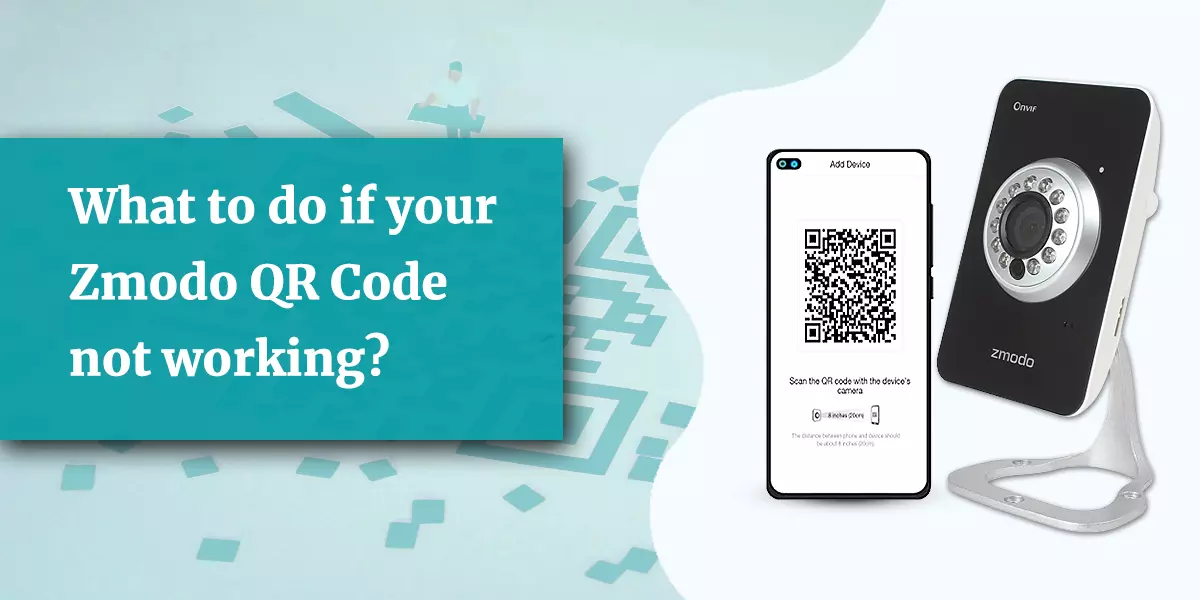 What To Do If Your Zmodo QR Code Not Working?
What To Do If Your Zmodo QR Code Not Working?
-
 What Does It Mean When Zmodo Camera Starts Blinking Blue Light?
What Does It Mean When Zmodo Camera Starts Blinking Blue Light?
-
 How To Fix The Issue Of Zmodo Camera Blinking Green?
How To Fix The Issue Of Zmodo Camera Blinking Green?
-
 The Ultimate Guide for Zmodo Camera Wi-Fi Setup
The Ultimate Guide for Zmodo Camera Wi-Fi Setup
-
 Zmodo Camera Not Connect To Wi-Fi. How To Fix This?
Zmodo Camera Not Connect To Wi-Fi. How To Fix This?
-
 How To Fix my Zmodo Camera Offline Issue?
How To Fix my Zmodo Camera Offline Issue?
DISCLAIMER
This is a recognized independent company that enables its users to discover useful information. The content of the services that is image and brand name are only for the reference purpose. This means no other brand can use it unless they obtain the permission as all the rights are reserved by the website owner.
USEFUL LINKS
RECENT POST