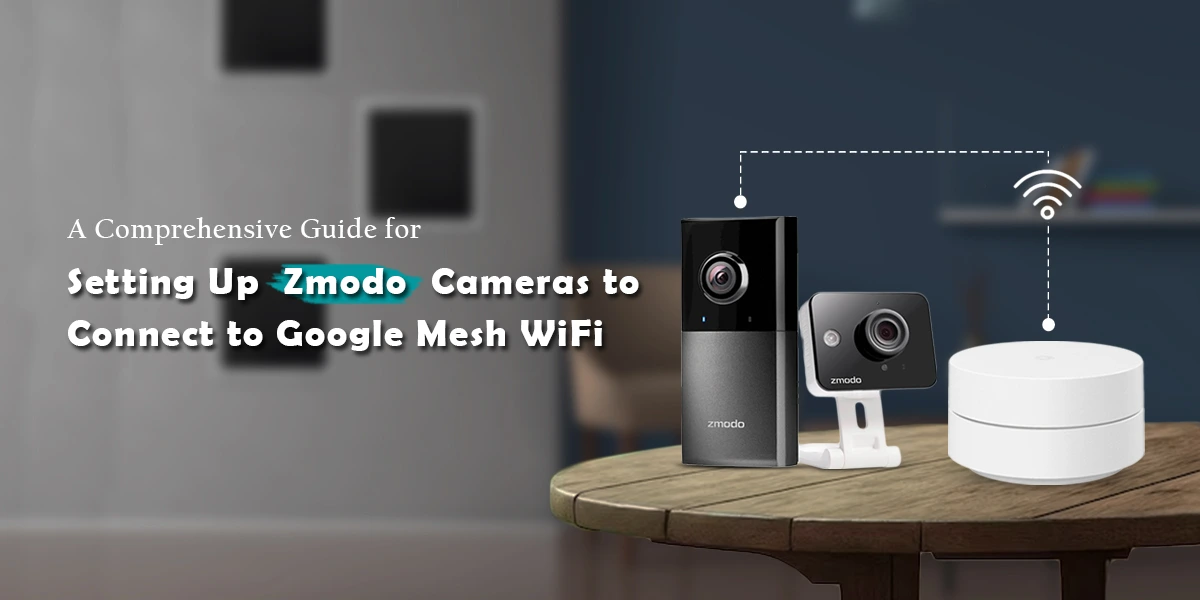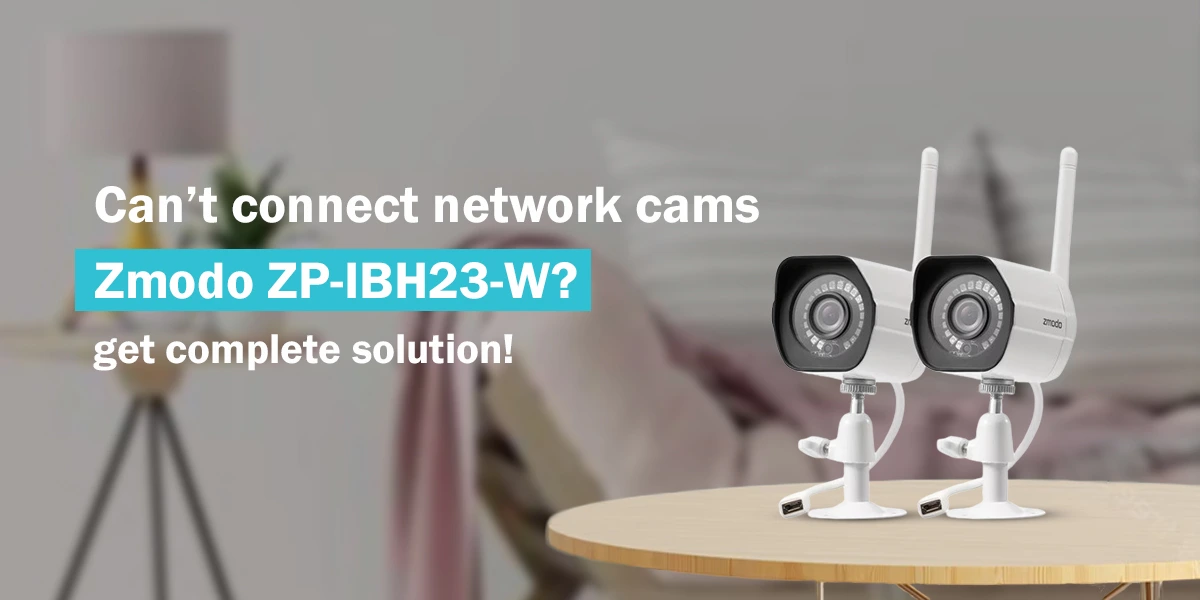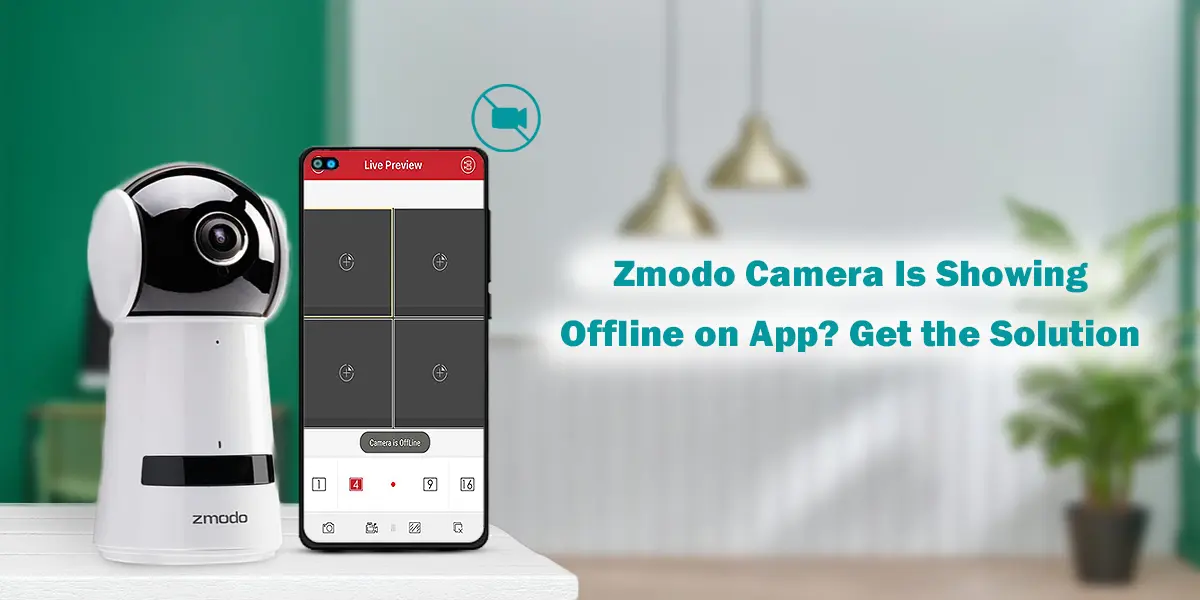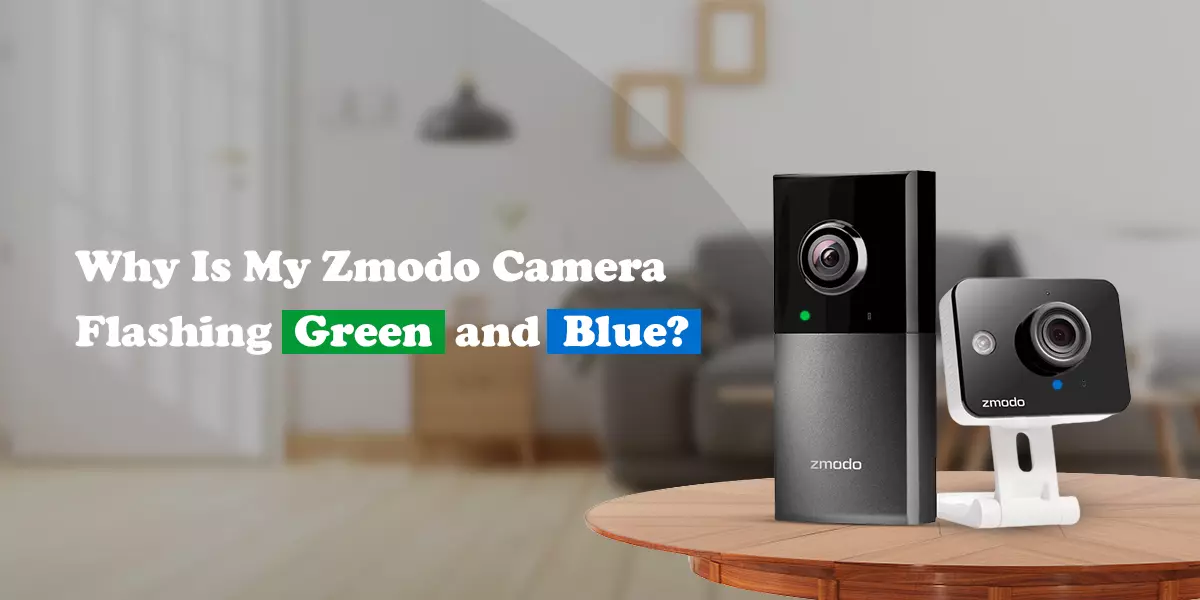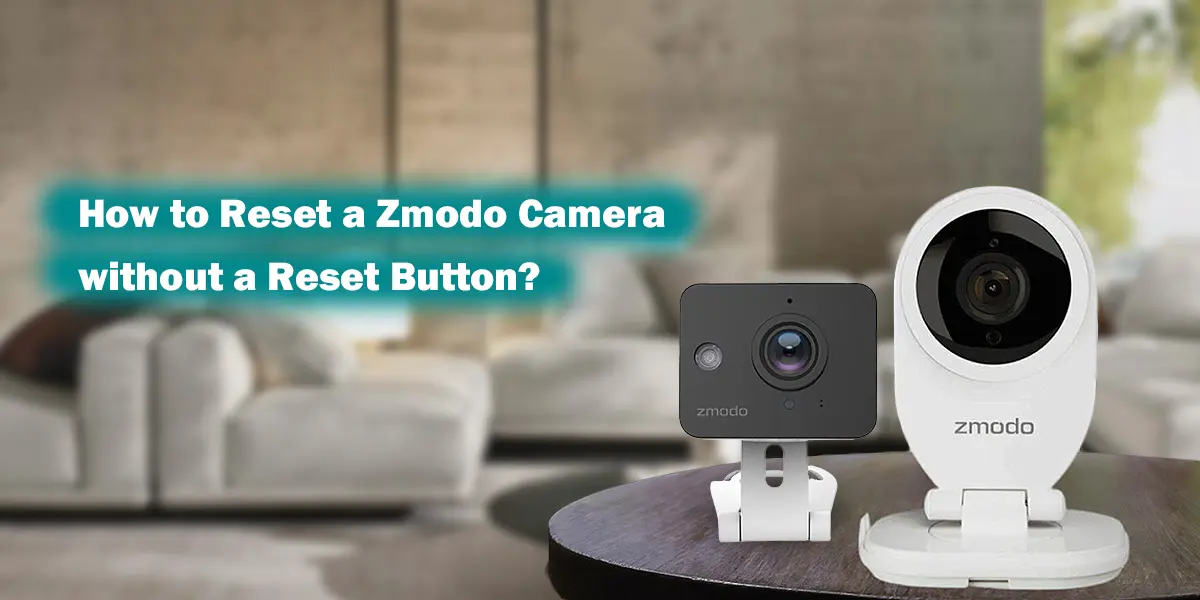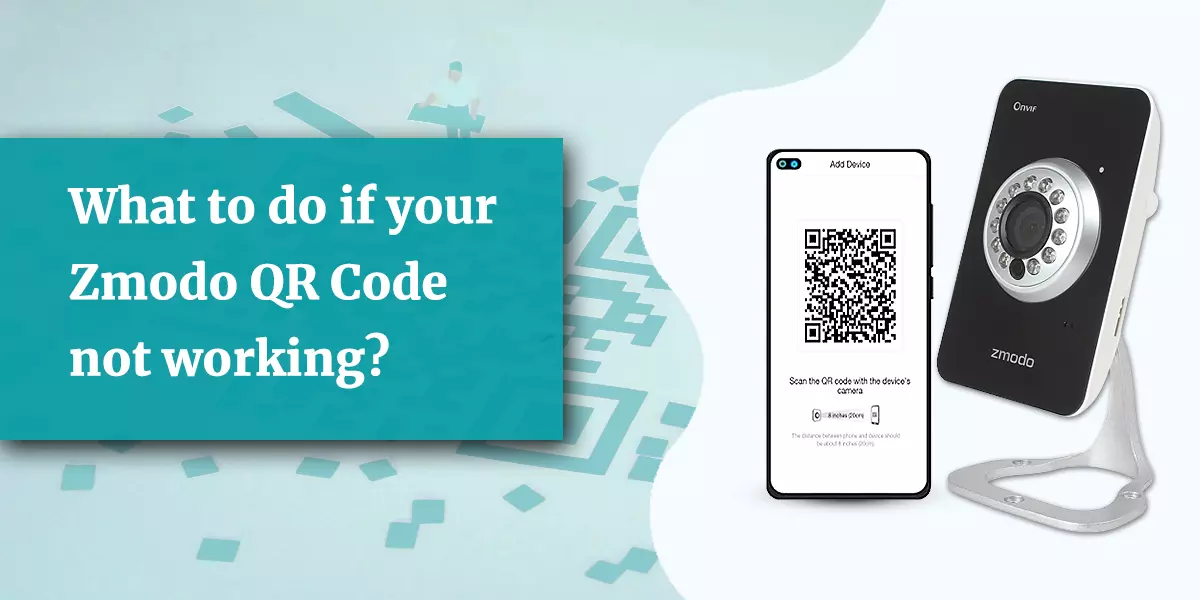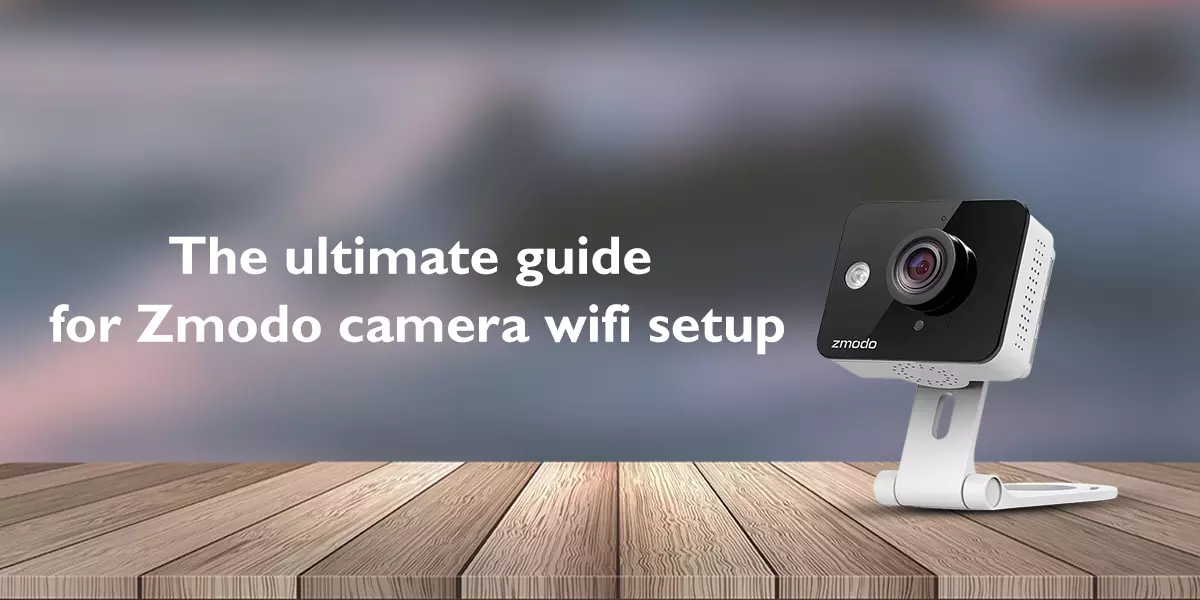How to view Zmodo camera on PC?
Many users have this question that whether they can view their Zmodo camera on PC or not. So, the answer is Yes! you can view it on your computer or laptop and you will be glad to know procedure is also simple. If you want to view your Zmodo camera on PC or laptop then this article will help you to know the detailed procedure in easy to grab way.
Different Login Ways For Zmodo Camera
Before knowing the procedure, you must know that you can log in with three different ways, one is with web app, second with Zmodo app and third way is www.zmodo.com. You can choose any of login way and they also work on PC. Make sure to have proper wifi connection otherwise it will become troublesome. On the login page you have to create the account first for which you need to enter your working number and email id then keep a password which be strong and secure. If you cant remember these login details then save them somewhere from where you can get them when needed.
How To View your Zmodo camera on your PC?
- Use this user.zmodo.com web app to view your Zmodo camera on PC or laptop.
- Next step is login.
- Existing users don’t need to make another account and you also don’t need any specific or particular details for login.
- If you are already a user the same account details will work here.
- New users need to the sign up first.
- Then login using the same credentials.
- Controlling of the device will be done through web browser.
- After login you can access your live feed on big screen.
- Like smartphones you can save your videos and record them as well.
Like your phone you can have the same settings on your PC according to your wish. The best thing about Zmodo camera is its night vision, motion detectors and HD quality. On your PC you can enjoy the HD quality cameras on big screen.
need to know before using Zmodo camera on PC
- You must have the user account on Zmodo app; if you don’t have any then create it at first place.
- You will need your current mobile number and an active email id for creating an account.
- Make sure to save your login details.
- For error free login your Zmodo app must be up to date.
- The next important thing is strong network connection that means your Wifi signal strength must be strong.
- Device batteries must be fully charged.
- Check your power sockets; if there is any fault replace it.
Conclusion
We hope we were able to satisfy your query in this article about How to view Zmodo camera on PC. Procedure is almost the same as you did to view your Zmodo camera on phone. In case you need any help for it then contact our service team. They will assist you in better way.
Recent post
-
 How To Connect Zmodo Cameras To Google Mesh WiFi?
How To Connect Zmodo Cameras To Google Mesh WiFi?
-
 Zmodo Camera Solid Red Light. Its Meaning and How To Resolve?
Zmodo Camera Solid Red Light. Its Meaning and How To Resolve?
-
 Can’t Connect Network Cams Zmodo ZP-IBH23-W? Get Complete Solution!
Can’t Connect Network Cams Zmodo ZP-IBH23-W? Get Complete Solution!
-
 Zmodo Camera Is Showing Offline on App? Get the Solution
Zmodo Camera Is Showing Offline on App? Get the Solution
-
 How Do I Connect My Zmodo Camera to My Phone?
How Do I Connect My Zmodo Camera to My Phone?
-
 Why Is My Zmodo Camera Flashing Green and Blue?
Why Is My Zmodo Camera Flashing Green and Blue?
-
 The Easiest Way To Connect Your Zmodo Camera To New WiFi
The Easiest Way To Connect Your Zmodo Camera To New WiFi
-
 How Do I Add Zmodo Wireless Camera To NVR?
How Do I Add Zmodo Wireless Camera To NVR?
-
 How To Use Your Zmodo Camera With Amazon Alexa and Fire TV?
How To Use Your Zmodo Camera With Amazon Alexa and Fire TV?
-
 How To Upgrade The Zmodo Camera Firmware?
How To Upgrade The Zmodo Camera Firmware?
-
 How To Reset A Zmodo Camera Without A Reset Button?
How To Reset A Zmodo Camera Without A Reset Button?
-
 Effortless Tricks To Connect Zmodo Camera To Alexa
Effortless Tricks To Connect Zmodo Camera To Alexa
-
 How To View Zmodo Camera On PC?
How To View Zmodo Camera On PC?
-
 What To Do If Your Zmodo QR Code Not Working?
What To Do If Your Zmodo QR Code Not Working?
-
 What Does It Mean When Zmodo Camera Starts Blinking Blue Light?
What Does It Mean When Zmodo Camera Starts Blinking Blue Light?
-
 How To Fix The Issue Of Zmodo Camera Blinking Green?
How To Fix The Issue Of Zmodo Camera Blinking Green?
-
 The Ultimate Guide for Zmodo Camera Wi-Fi Setup
The Ultimate Guide for Zmodo Camera Wi-Fi Setup
-
 Zmodo Camera Not Connect To Wi-Fi. How To Fix This?
Zmodo Camera Not Connect To Wi-Fi. How To Fix This?
-
 How To Fix my Zmodo Camera Offline Issue?
How To Fix my Zmodo Camera Offline Issue?
DISCLAIMER
This is a recognized independent company that enables its users to discover useful information. The content of the services that is image and brand name are only for the reference purpose. This means no other brand can use it unless they obtain the permission as all the rights are reserved by the website owner.
USEFUL LINKS
RECENT POST